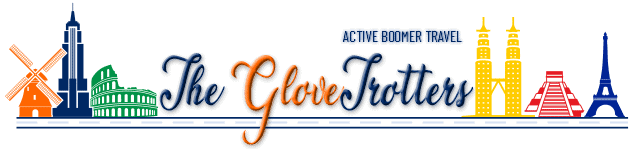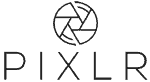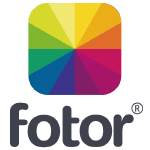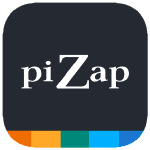One of the more important aspects of any website or blog are the visuals. Color and photos, in particular, are a great way to grab the attention of your audience in a dynamic way that words simply cannot. The quality of your photos says a lot about the integrity of your content. A blurry or poorly cropped picture can turn your audience off, make a bad first impression and reflect poorly on the rest of your content. This is why you should make sure to treat your pictures with the respect they deserve. You may be a bit hesitant about starting your blog so hopefully this article can allay some of your fears regarding image or photo preparation.
The best image editor available is Photoshop. But, particularly if you’re just getting started, you may not have the budget to spend nor the time to invest in learning such a complex tool. The good news is there are several free options that will more than get it done for you. Each have different strengths and weaknesses that may, or may not, be important to you so we suggest you give them each a spin and determine which is the best fit for you.
GIMP
We’ll start with the most popular free alternative, GIMP. The strength of GIMP lies in its capabilities which rival some of the best paid options on the market. It allows you to work in layers, use masks, clone and repair, create custom brushes and even apply perspective changes. As with all powerful pieces of software it also means tons of options. The chief weakness of GIMP is in its layout. It is all icon based, busy and not immediately intuitive.

GIMP also only has a download option. This is only a concern if you either don’t have a laptop or not much hard-drive space. It is helpful when no internet connection is available. If you are going to be doing a lot of sophisticated image manipulation GIMP certainly has the capability but if you don’t need all of the extra bells-and-whistles we’d recommend steering clear.
PIXLR X
Our personal favorite among the free options, PIXL R is designed to help you easily create an image you want. You can access free stock images, including a handy search tool, with a single click or just as easily import your own picture. Once opened all the options are in a single column to your left. You can either click on the icons or use the single letter shortcuts to bring up your available options. Those options include most everything you’d need to change your image including sizing, rotating, cropping, layering, adjusting colors, applying filters and effects.
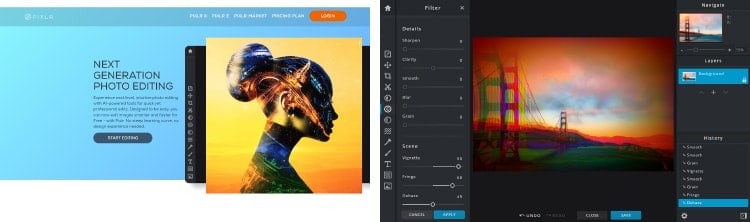
PIXLR X allows you to perform touch-ups to specific areas of your picture including paint brushes (with custom strokes), lightening, darkening and cloning. You can add text, borders, overlays, shapes and stickers. There is also unlimited Undo plus a History list allowing you to quickly go back multiple steps. All of this in a very intuitive and simple to learn interface. The only downside is you do need an internet connection to work as it is only available online. Great little tool that is not only productive but fun to use.
Are You Ready to Start Your First Blog?
Click Here to Get Your FREE 5-Day Course!
Photoshop Express
Think of Adobe Photoshop Express as Photoshop Lite. It lacks the power and some of the features of the full version but if you are new to image editing this can actually be an advantage. Fewer choices means less complex, but it’s still Photoshop so you get the best of both worlds. It’s ideal for quick touch-ups of photos and resizing, cropping and most of the standard enhancements including 45 different effects.
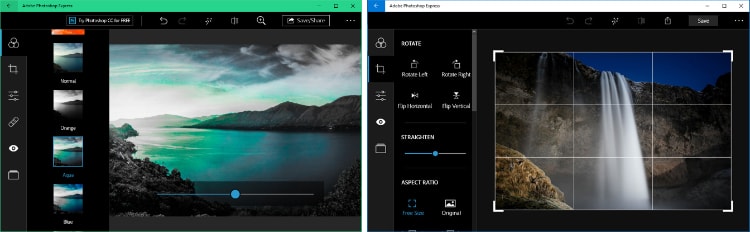
Another reason to consider using Photoshop Express would be if you see yourself wanting to upgrade to the full version of Photoshop in the future. The Express version will get you familiar with the interface and nomenclature. Express also has some fun and useful features in its repertoire. Specifically, you can utilize red eye and blemish removal, unique borders and frames, photo collage templates and the ability to instantly upload your pictures to social media.
Fotor
Fotor is another of our favorites because it is so intuitive and easy to use. It is an online only tool so you’ll need an internet connection. From the homepage you can select Edit a Photo, Make a Collage or Create a Design and off you go. You can import your own picture and have the ability to crop, rotate and resize the picture while also changing brightness, contrast, saturation and sharpness. You can add a vignette effect as well as apply hundreds of filters for a distressed look, an antique effect, a washed-out look, etc. There are tons of templates available in the Collage and Design sections and it’s easy to insert your own pictures, text, and effects.
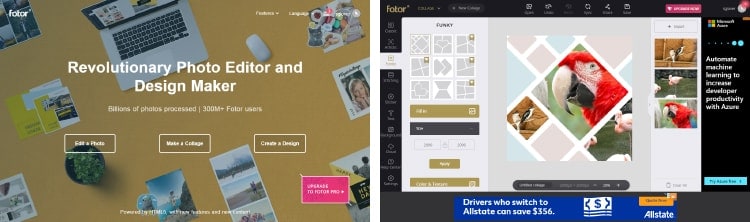
The biggest downside to Fotor is how many of the options aren’t available (unless you’re ok with a FOTOR watermark across your image) till you upgrade to the full version ($40 per year). It’s not a bad deal as it includes thousands of premium resources, cloud storage, all of the editing features and no ads. The ads that are shown with the free version aren’t that intrusive and there are still plenty of creative control with the free version. At the very least, start there and upgrade when it makes sense.
piZap
piZap and Fotor have similar functionalities but different approaches. piZap starts off with options to Edit, Collage, Design, Touch-Up or design directly for Facebook, Twitter and YouTube. They even have an Emoji Maker! The Collage feature has lots of pre-designed templates to choose from. It couldn’t be easier to bring your photos in and frame, rotate and size plus round the edges, add a background color or even drop shadows. There are pre-sized templates for Facebook, Twitter and YouTube covers plus some pretty cool touch-up tools like Eye Tint, Blush and Blemish Fix.
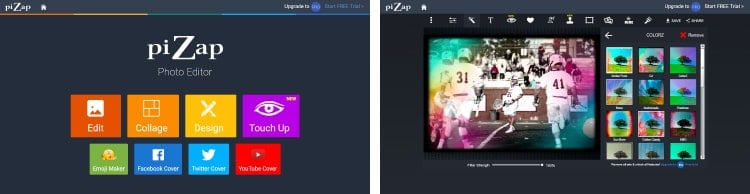
A few negatives with piZap . . . their UX uses Flash so you’ll have to load it. Flash has been associated with security breaches in the past but Adobe has stated that so long as you’re using the latest version you’ll be fine. Like Fotor, there is much more functionality available if you upgrade ($26 per year) including the ability to use higher resolution images plus technical support. One last note, make sure you create a free account before starting.
The best part of all these tools is you can take them for a test spin with zero obligation or commitment. We strongly suggest you try them all and see which is a good fit for you. Once you get comfortable with editing your images please check out our article on Why Image Optimization is So Important for Your Blog.
FREE 5-Day Course to Start Blogging
You’ve always wanted to start a blog but just aren’t sure where to start . . . no worries.
This FREE 5-day course is the perfect place to start and get your feet wet.
Start with our 5-Step Checklist for Starting Your First Blog then move onto . . .
WordPress
Learn how to set-up WordPress, the premier tool for creating a website.
Themes & Page Builders
Learn more about our recommended WordPress theme, GeneratePress and the game-changing page builder, Elementor.
Plugins
See our list of the best WordPress plugins to get started with.