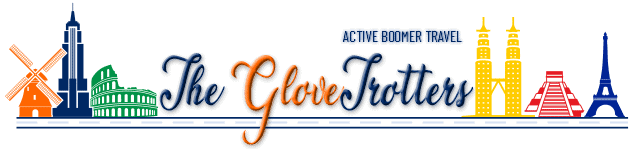There is a never ending stream of terms you’ll see or hear as you venture into the world of blogging. We put together this list of WordPress & Online Terms and Buzzwords to help you navigate some of these terms. We’ll be adding to this list as time goes on and as we get feedback from our visitors. Please let us know if there are any terms or buzzwords you’d like us to add to our WordPress & Online Terms and Buzzwords.
301 Redirect – a permanent redirect from one URL to another. It’s used to redirect traffic from an old web page to a new page that has taken its place.
Alt Text – “Alternative text” or “alt text” is the text that describes a website image. Use it to describe your image for search engines to recognize and display in their results.
Body Text – Body text is the font chosen that will be in all of your sentences and paragraphs. It should complement your choice of Header font.
Color Palette – a pop up that appears when you want to add or change a color on your site. This could apply to text, borders, outlines, fills, etc.
Cookies – A small file that a web server automatically sends to your personal computer hard drive when you browse certain websites. The file contains identifying information including your login credentials, shopping cart information, and other preferences. It helps websites better understand your online preferences and behavior.
CSS – “Cascading Style Sheets” or CSS is a coding language that allows you to customize specific elements where the WYSIWIG can’t address. It is good to learn some very basic CSS as you will find it very helpful as your skills increase.
CTA – “Call-to-Action”. Specifically a section on a page that announces something of note that draws the visitor to engage in a specific action. The good example would be a graphic or text which says “BUY NOW!” that, when selected brings the visitor to an offer.
Default – generally referring to a setting . . . Default is the standard setting that was used originally.
Desktop – this refers to the viewing mode for any visitor viewing your website on a desktop computer or laptop.
Domain – the combination of your chosen name combined with a defining extension such as .com or .org and, in some instances, your country name (ex: .fr for France) that is a unique signature allowing others see your blog or website.
Drag-and-Drop – the ability to move things around dynamically on the screen from one place into another place.
Duplicate – the ability to create an exact copy of any element. In the page builder Elementor, whenever you hover over a section, or even an element within that selection, you can right-click and select “Duplicate” to get an exact copy of that content. This can be helpful when you have content you wish to repeat with a specific look but with different content.
E-Commerce – “Electronic-Commerce” refers to the transactions of selling and buying online. This will apply should you have products you wish to sell on your blog or website.
Firewall – the software or hardware that protects your computer from hackers and viruses. This protection is usually provided by a host provider.
Hamburger Icon – (3) vertically stacked bars. Usually seen on mobile devices, when clicked, a navigation bar appears that reveals the website’s menu contents.
Header – this content leads off a page. It could be headline text or a picture/graphic.
Headline Text – this is the text you use to tell your audience what the following text is about. Make sure it is compelling enough to make them want to read on!
Homepage – the first page of your website a new visitor sees. Think of it as the Hub of your website.
Host Provider – this is the service providing the conduit between your web content (WordPress) and your visitors. Basically it allows your website to be accessed by anyone on the world wide web.
Hover – when your mouse passes, or “hovers”, over an item on a page. Many elements can act special when hovered. An example would be if you hover over some text and it changes color.
HTML – “HyperText Markup Language” is code that tells the web browser how to treat a particular piece of content so it is displayed properly for website visitors. Like CSS it’s good to know some basic HTML.
Lightbox – Lightbox is a JavaScript library that displays images and videos by filling the screen, and dimming out the rest of the web page. Facebook uses this effect to display photos.
Meta Description – a snippet of HTML code that describes the contents of a web page. Its purpose is to supply search engines a description of your post or page that they can display in their SERPs.
Mobile – this refers to the viewing mode for any visitor experiencing your website on a smart phone.
Off Canvas Panel – special effect when the Navigation Bar is in Hamburger mode (like for mobile). When Hamburger is clicked the menu appears. It usually is either a side panel or a full screen overlay.
Navigate – simply means to move around the page. “Navigate to the right panel” means to move your cursor to the right panel to take some action.
Permalink – a permalink is the full URL you see – and use – for any given post, page or other content on your site.
Plugins – Plugins can extend functionality or add new features to your WordPress websites. They are usually very specific in function like improving SEO, page builders, analytics, social media share icons, etc. Be careful of how many plugins you activate as they can significantly slow down your websites performance. Also be aware that plugins don’t always work well together so always do a sweep of your website after you install and run a new plugin.
Pop-up – this refers to a window that opens somewhere on the screen that requires action on your part.
Primary Navigation – typically found at the top of the webpage, the Primary Navigation is a list of your Categories which each link to different sections of your website. It allows your visitor to quickly navigate to where they want on your site.
Responsive – a responsive website is one that adjusts its content according to the device (desktop, tablet, mobile) being used to view it. Elementor allows you to easily view the site you’re building in any of these (3) formats.
Screenshot – taking a snapshot of your computer, tablet or mobile device screen. Ideal for Step-by-Step guides like our FREE 5-Days to Starting Your Own Blog Course!
SEO – “Search Engine Optimization” helps search engines understand the information on your website in order to rank higher in organic search results.
SERP – “Search Engine Results Page”. An acronym for the results that are displayed whenever you enter a search them into a search engine.
Server – part of the website hosting process, a server runs software which is connected to the internet allowing visitors access to a blog or website through a web browser.
Sticky Navigation – this refers to the ability to keep something visible while the user is scrolling on your website. It is most commonly utilized to “stick” your Primary Navigation” to the top of the screen so, no matter where the user is on the screen, they will always be able to get to the Navigation quickly and easily.
Tablet – this refers to the viewing mode for any visitor experiencing your website on a tablet device.
Tag – a Tag allows you to create a way to designate specific information within a Post. It is similar to a Category except it is not mandatory.
Tagline – a short phrase that accompanies your logo. It can help your audience learn more about what you offer.
URL – “Uniform Resource Locator” or, more simply, the address of a World Wide Web page.
UX – The overall “user experience” that a customer has on a website or with a business.
Widgets – Widgets are “floating” sections that perform specific tasks. Examples could be a Calendar, Social links, a list of the latest posts, a Search bar, etc. A widget allows you to more precisely place specific sections on your site.
WYSIWYG – “What You See Is What You Get” is an acronym for software that allows you to see what your content will look like as you are creating it.
We hope you’ve found value in this WordPress & Online Terms and Buzzwords. It can be intimidating when you’re first starting out and it’s important to understand some of the terms you’ll be hearing often. Please let us know of any terms you think need to be added to our list.